Task:
Find the 8 mistakes that will mean the print won't come out as desired on screen.
1.
RGB is used.
Because the design is for print we know that this RGB colour won't come out as on screen because this colour is solely for screen, the printer will automatically convert it to CMYK. The only way to solve this problem would be to try and find the closest match within the CMYK colour space. By double clicking the swatch it can be edited to CMYK.
2.
Only five plates are allowed, and this design uses 7. We would have to check to see if these spot colours aren't being used and then delete them, otherwise they will just print out black and waste money.
3.
One of the images isn't linked. This means that when it comes to printing the image will not appear because technically it isn't there. The only way to solve this would be to talk to the designer and get hold of the file.
4.
RGB. The printer will automatically shift to CMYK. To resolve this open the image in Photoshop and change the colour so that it is printable.
5.
One of the images is 72dpi, which means is it designed for screen not print. This can only be resolved by replacing the image, because otherwise it will print out as it is seen on screen.
6.
No bleed on first page. This will be an issue because when it is printed the ink won't print past the cut down, finalised area. Easy to fix because it is a flat colour and can just be extended to the edge.
7.
Registration was used on type on the last page- it has exceeded the ink limit.
You would just change the colour to black.
8.
Dimensions for image are wrong. It has been scaled down by 15%. This can be resolved by rescaling in photoshop. Hold down alt key and double click to open the programme it was designed in.








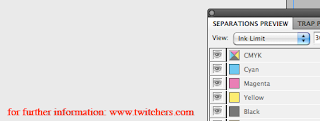

No comments:
Post a Comment