Focus mainly on use of Colour management.
Looking at process colours/ spot colours.
Looking at what's different about Photoshop colour management against other programmes.
If you're looking to print the resolution will always be 300DPI. We use higher resolutions during the scanning process in order to enlarge. If you scan an image it's mode will be RGB. The default colour mode on Photoshop is RGB.
Once the file is converted to CMYK most of the filters are unavailable to us. This is an indication that Photoshop is more geared toward RGB colour management.
Within Photoshop RGB mode some colours are unavailable to us when printing, the way to measure this is with the colour gamut range.
New document working with RGB within Photoshop.
RGB- purely green. 255 is as high as the value can be. 0 is the lowest.
Changing it to CMYK:
Converting to CMKY has changed the solid green to the nearest printable colour. This highlights the fact that we are limited by our colour palette when printing.
Successfully working with Photoshop without getting any unexpected results:
Shows us what will not print the same through grey areas. This enables us to tweak the image ourselves to get as close to the initial image as possible. If we just convert to CMYK the colours will be totally different.
High saturation is usually why a colour is not printable.
The gamot area is decreasing.
The replace colour tool also does the same thing:
It allows you to select one area/colour and change the fuzziness at the same time.
Turn on Gamut warning when editing an image before print.
Another option is to turn the Gamut warning off and turn proof colours on:
Dulls the tone slightly.
Just before you save the image make the conversion to CMYK
Creating new colours and applying them:
To remove all the swatches like in Illustrator hover over swatches, press down ALT and click. It is long but it's the only way to do it.
To create a new colour, click on the foreground colour:
We cannot chose colours that are outside of the printable range. If this alert symbol comes up it means the colour is not printable. If we're working for print, this will not work.
Click the alert button and it will give you the nearest printable colour.
The range of printable colours is fairly limited.
Then click 'add to swatches'.
Spot colour.
By clicking on the colour picker we get to the foreground colour. Then go to 'Colour libraries'.
If you know the specific colour type it in and the library will find it.
Click ok- the spot colour will the be added as the foreground colour.
Once added to swatch palette- No reference number for spot colour. Problem.
Also, CMKY whilst the rest of the image is RGB. Does not work.
Further investigation into spot colours within Photoshop:
Selecting duotone allows us to change the ink that will be used. Enables us to use a spot colour.
Then select black, click the colour you want and select colour libraries.
Still identifiable by its unique reference no. Needed when referencing with printing.
If you click the strikethrough box you can control how the black is replaced by the spot colour.
The spot colour is exactly replacing the original black.
Neither RGB or CMYK is it a monotone image:
You can always easily chose a different colour by repeating the process within the mode bar.
Both mapped to the same greyscale values:
Once the duotones are selected you can start changing the curves to pick what colours should be less/ more heavily applied and where:
Another way to work with spot colours:
Begin with a greyscale image:
For example, selecting the boat and applying colour to it.
Colour channels. Channels can be used to store information about selection. Each of the colour channels is a greyscale image which defines the amount of that particular colour in the image:
Go to spot colour library and then chose the particular colour you're working with:
Like the duotone, this is editable at any time. Click on the channel and change.
This is callled 'overprinting'. The pixels are not lost- there is still black ink underneath the colour.
By turning off the grayscale channel you see where the ink will be applied.
So, by using any other tool that applies colour you can select other areas that will be printed, i.e:
Also gives you the opportunity to neaten up for example with the bottom of the boat:
Other advantages are gradients within the image:
Allows you to reference to the printer what areas you want a varnish adding to. You just reference the Pantone.







































































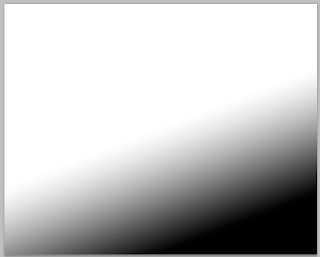

No comments:
Post a Comment